Quickstart step 1 : Register to Veery
Google Developer Console
Authorize Veery to use FCM inside your Android application
The Veery Agent requires a Firebase Cloud Messaging (FCM) token to send messages to your application.
This is mandatory even if you don't plan to use Veery to send push notifications: Veery will still require FCM to silently synchronise with its geo-predictive backend.
Logon to your Google Firebase console using your Google developer credentials.
- If you project do not exists yet, you must create it using the "add project" button.
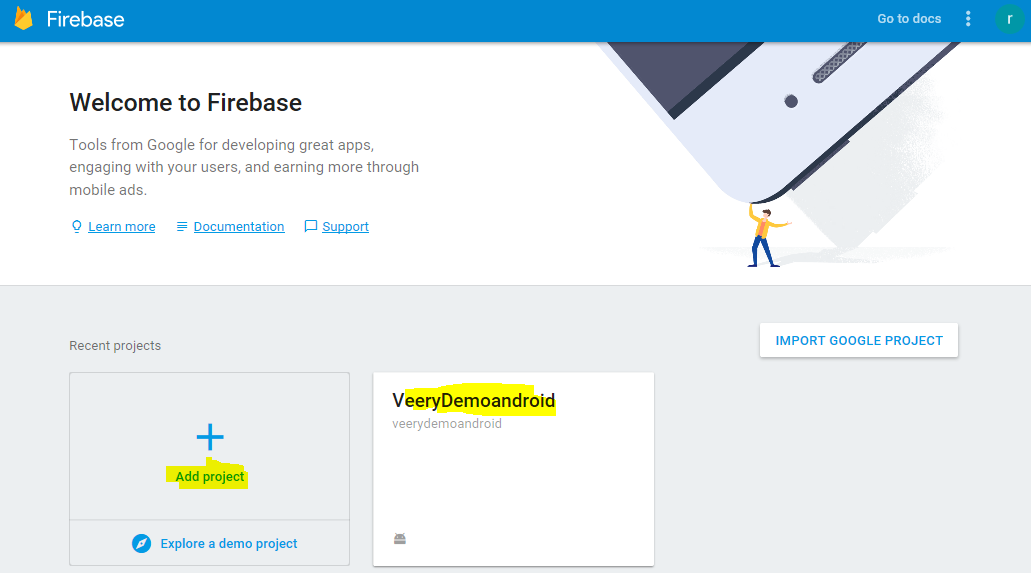
- Once your project is declared, you should ensure your application is created using the "add app" button.
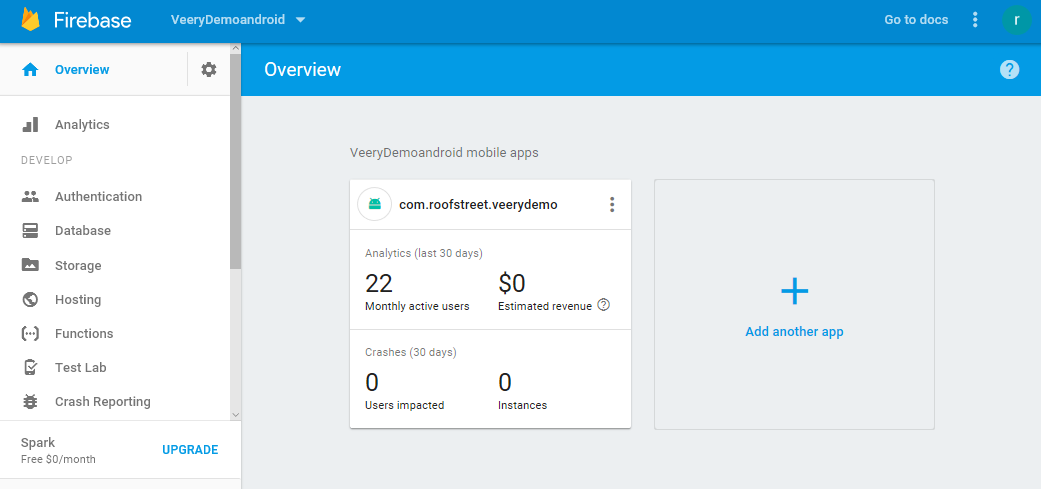
ApplicationID
- Write down the application id (package id) as it will be requires to request the Veery API Key.
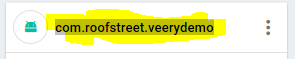
- On your application, click on -> Settings
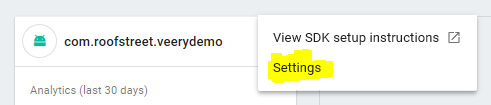
- Then, on the top menu, go to "Cloud Messaging"
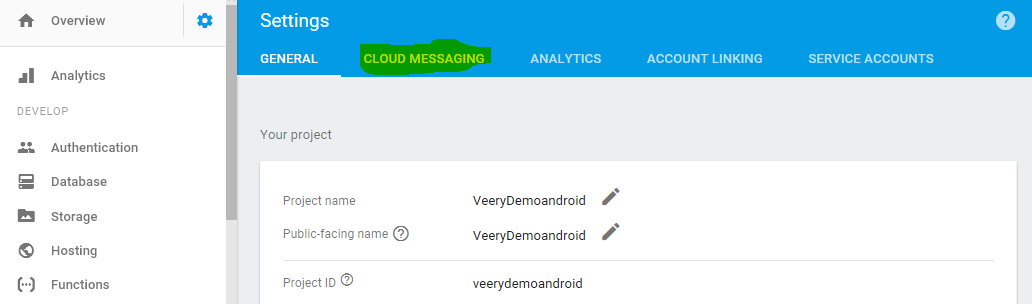
- Then you should “Add server key” dedicated Veery
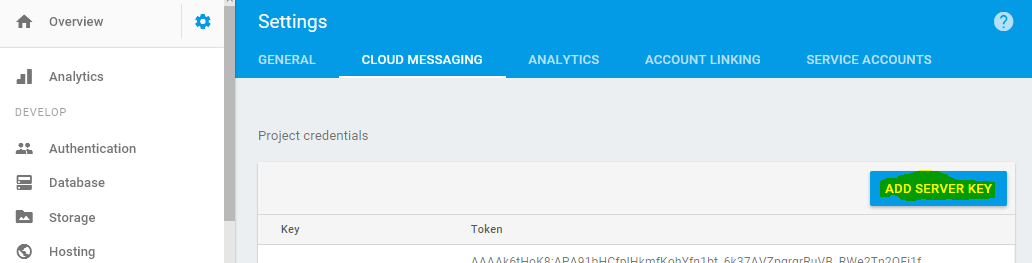
FCM Server key and Sender ID
- Write down the newly created Token as it will be required to request the Veery API Key.
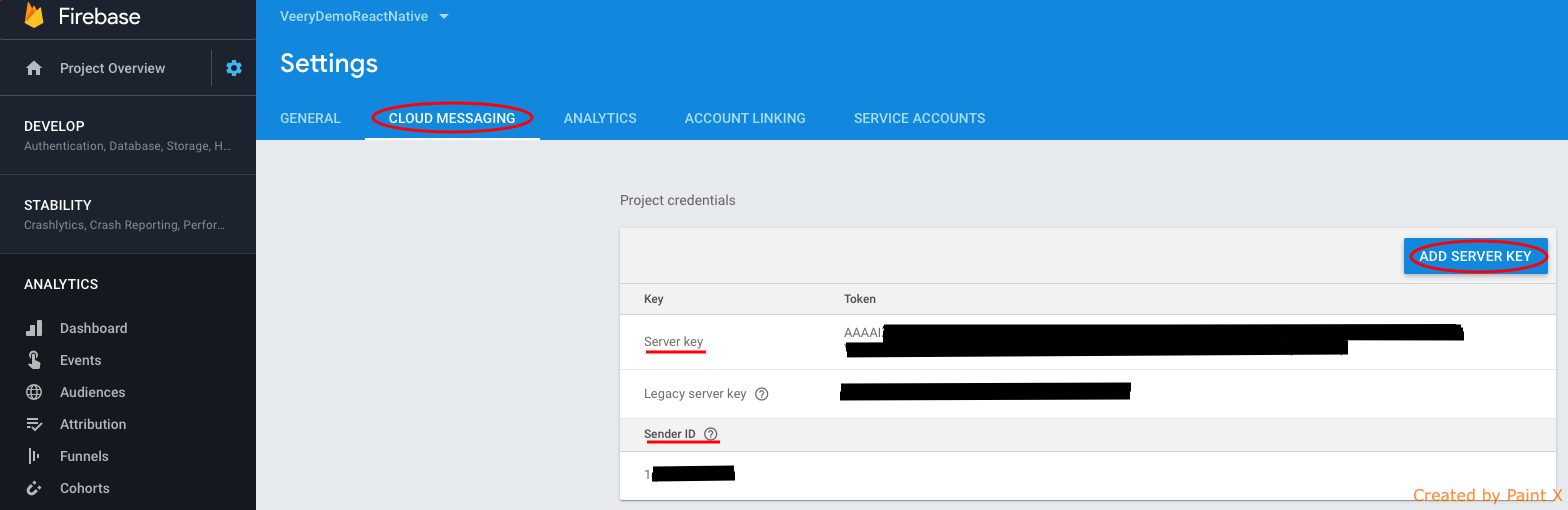
Android information required for the Veery API Key request
The email requesting for an API key must be sent to veery@roofstreet.io and must contain the following information:
| Example Value | |
|---|---|
| Company Name | YourCompany |
| Android package Name | com.yourcompany.yourapp |
| FCM Server key | AAAAk6tHoK8:xxxxxxxxxx |
| Sender ID | 12345678 |
Apple Developer Console
- Logon to your Apple Developer console using your Apple developer credentials.

Collect your developer team id
- Write down the "TeamID" it will be required to request the Veery API Key.
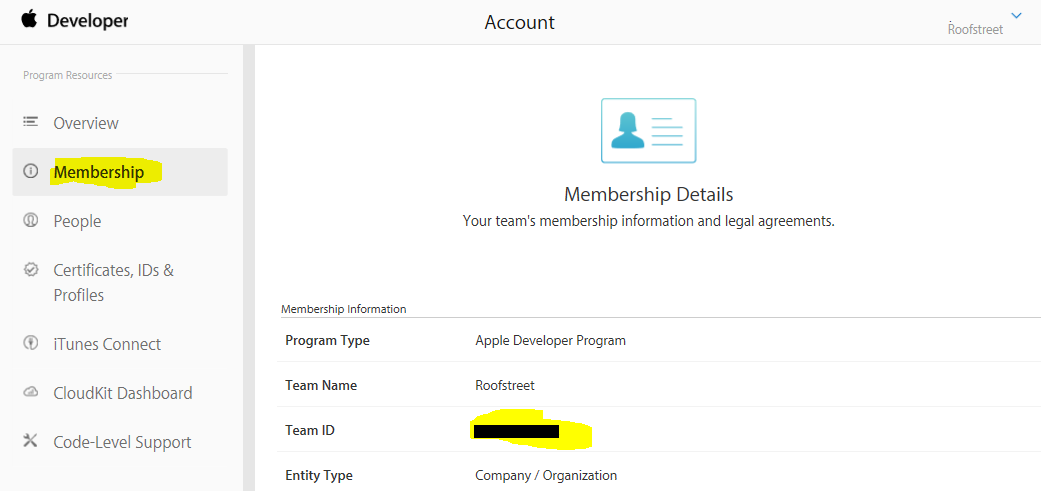
- Select "Certificates, IDs & Profiles"
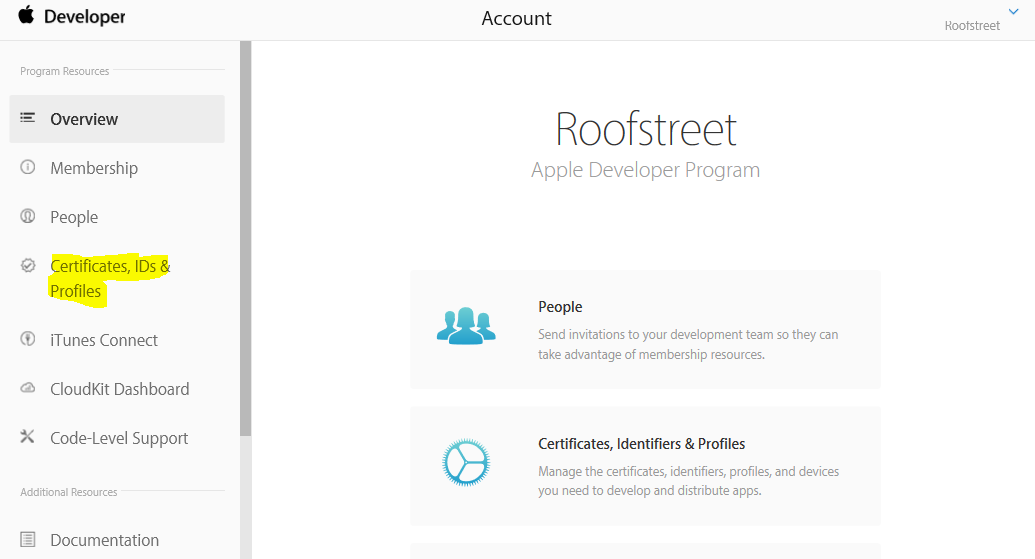
Collect your iOS package Name
- Write down the "App ID" it will be required to request the Veery API Key.
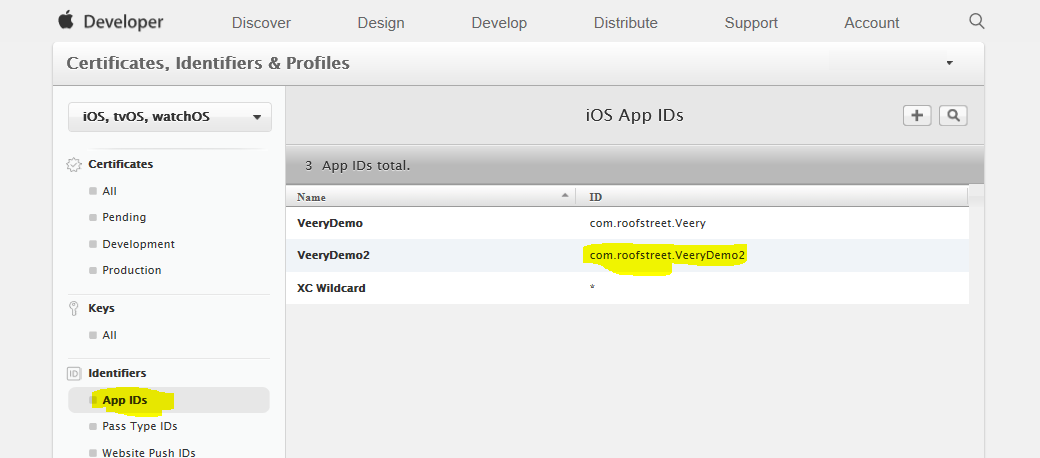
Authorize Veery to use APNS inside your iOS application
The Veery Agent requires an Apple Push Notification Service (APNS) token to send messages to your application.
This is mandatory even if you don't plan to use Veery to send push notifications: Veery will still require APNS to silently synchronise with its geo-predictive backend.
First choice possible : Using P8 Key
The P8 registration is the easiest to make. But you can choose the P12 Certificate as well (see next section)
- On the left menu select "Key" and create a new Key using the "+" button
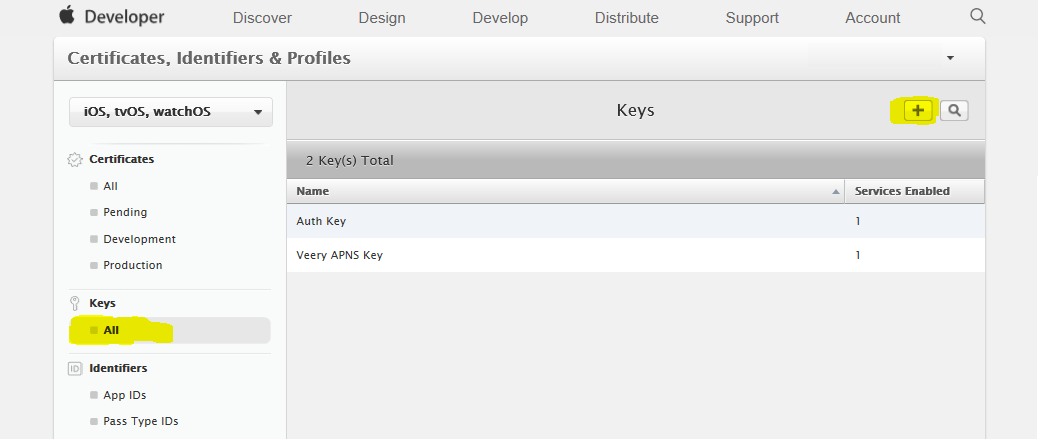
- On "Key description" identify the Key as being used by Veery (e.g : "Veery APNS Key"),
- Check to enable the APNs Service
- Click "Continue"
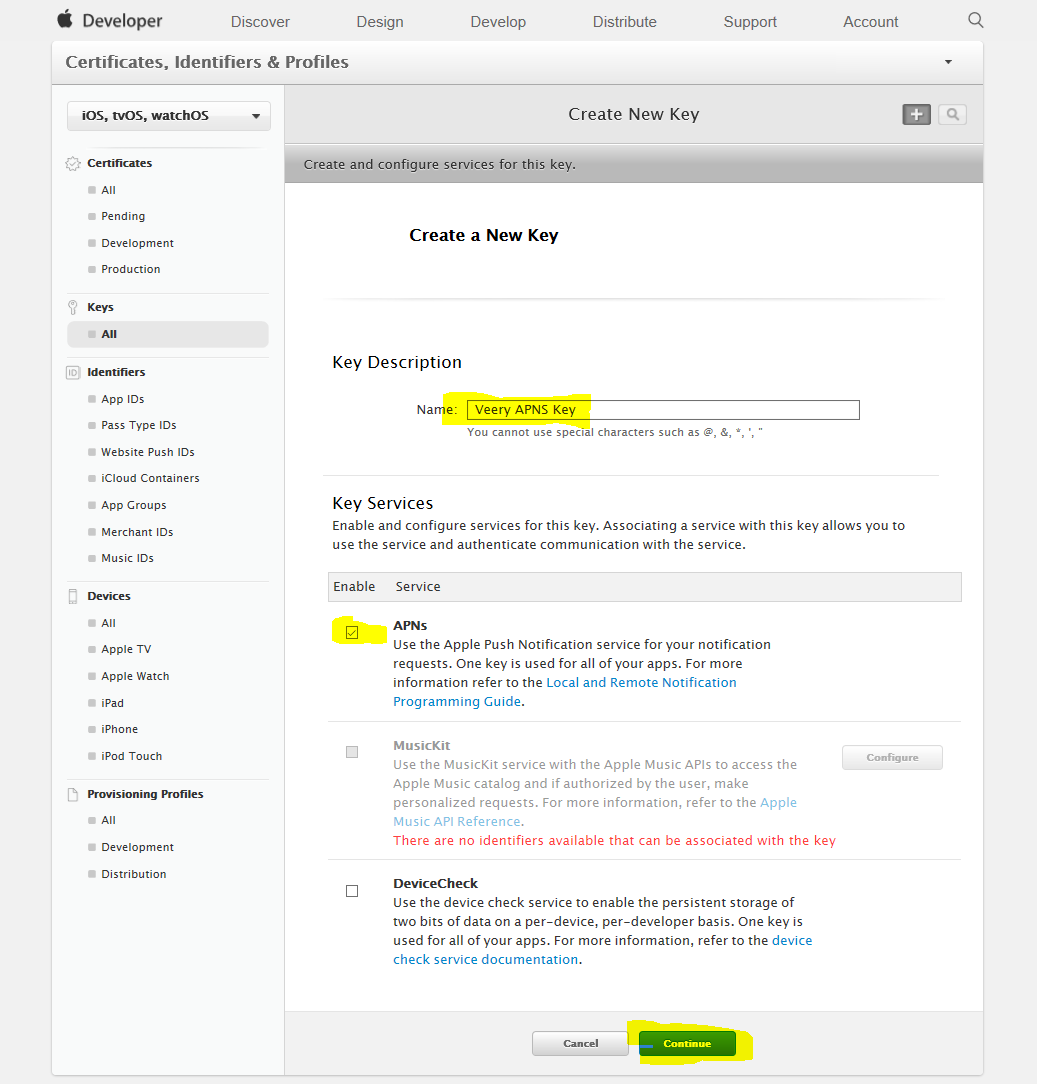
- Confirm the key creation by clicking "Continue"
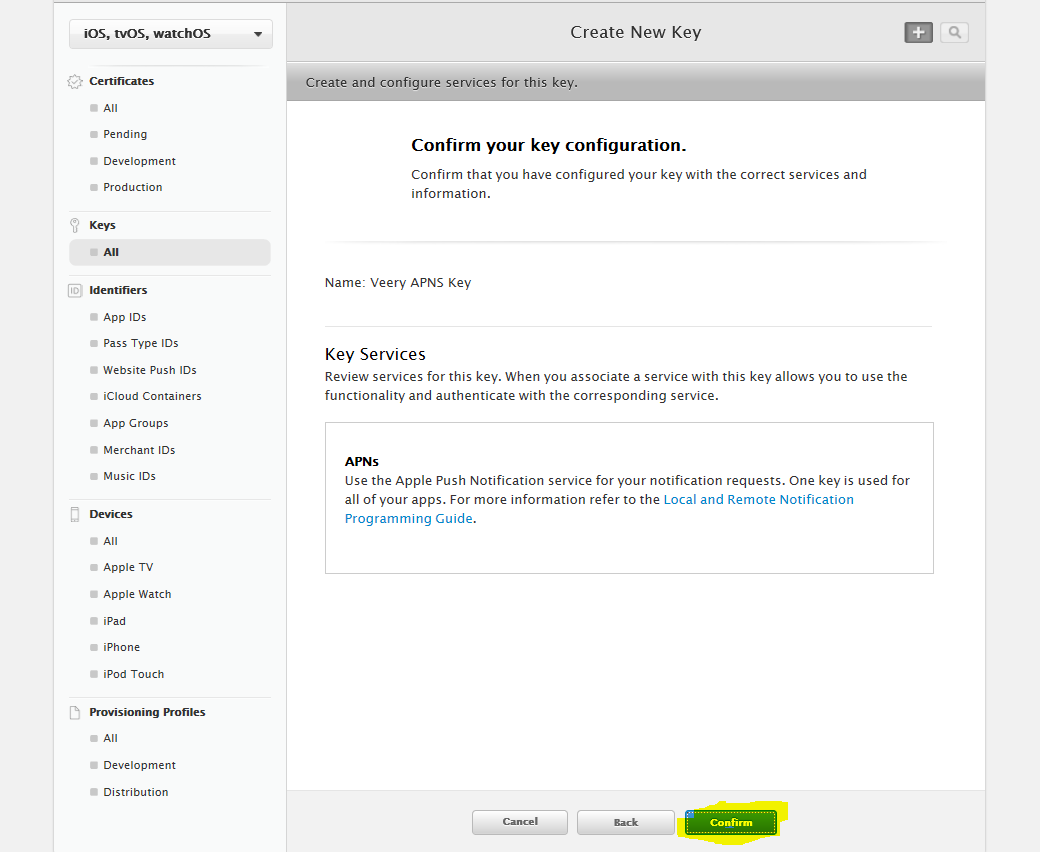
P8 Key ID
- Write down the "Key ID" as it will be required to request the Veery API Key.
- Click "Download" and save the P8 file (it will be required to request the Veery API Key)
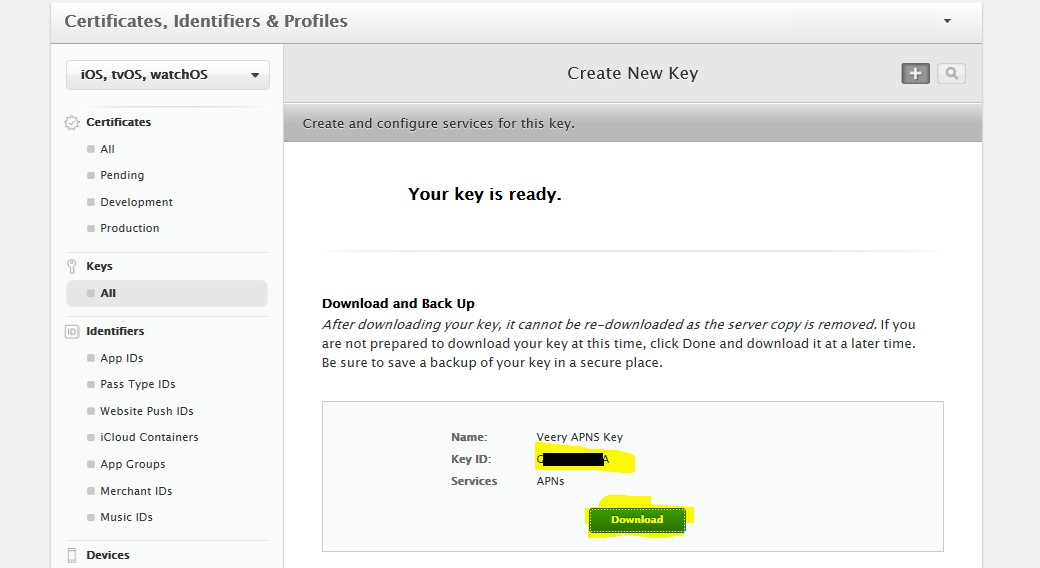
Second choice possible : Using P12 Certificate
The P12 registration needs more steps. It is not required if you choosed to generate a P8 Key at the previous section
- On the left menu select "Certificates -> All" and create a new Certificate using the "+" button
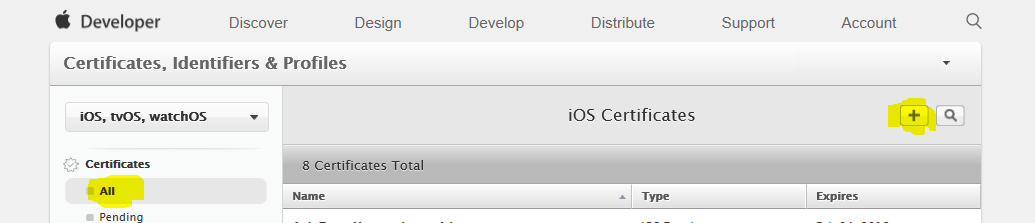
- Select "Apple Push Notification Service SSL (Production and Sandbox)" Service and then "Continue"
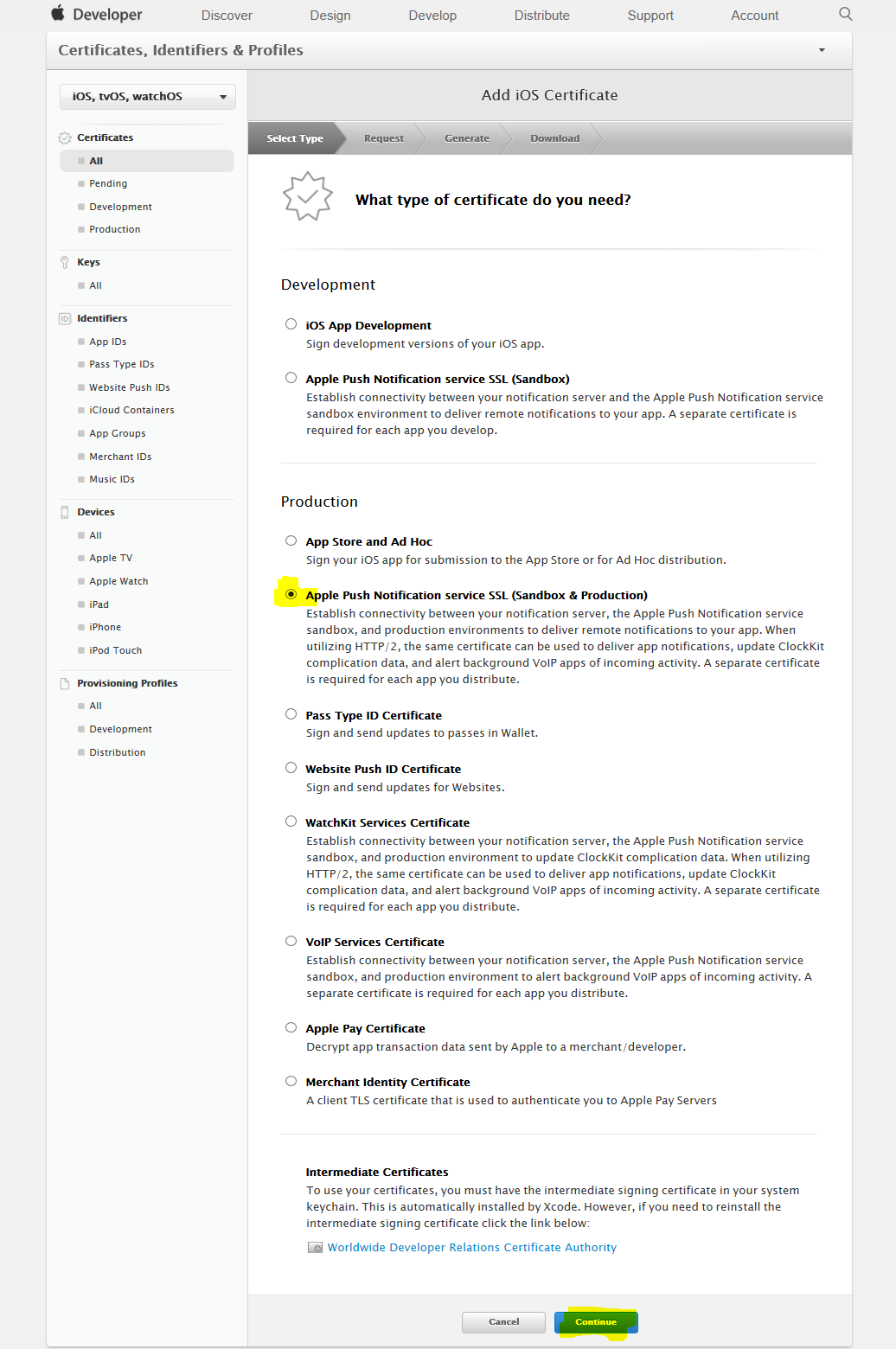
- Select the application you plan to deploy Veery to and then "Continue"
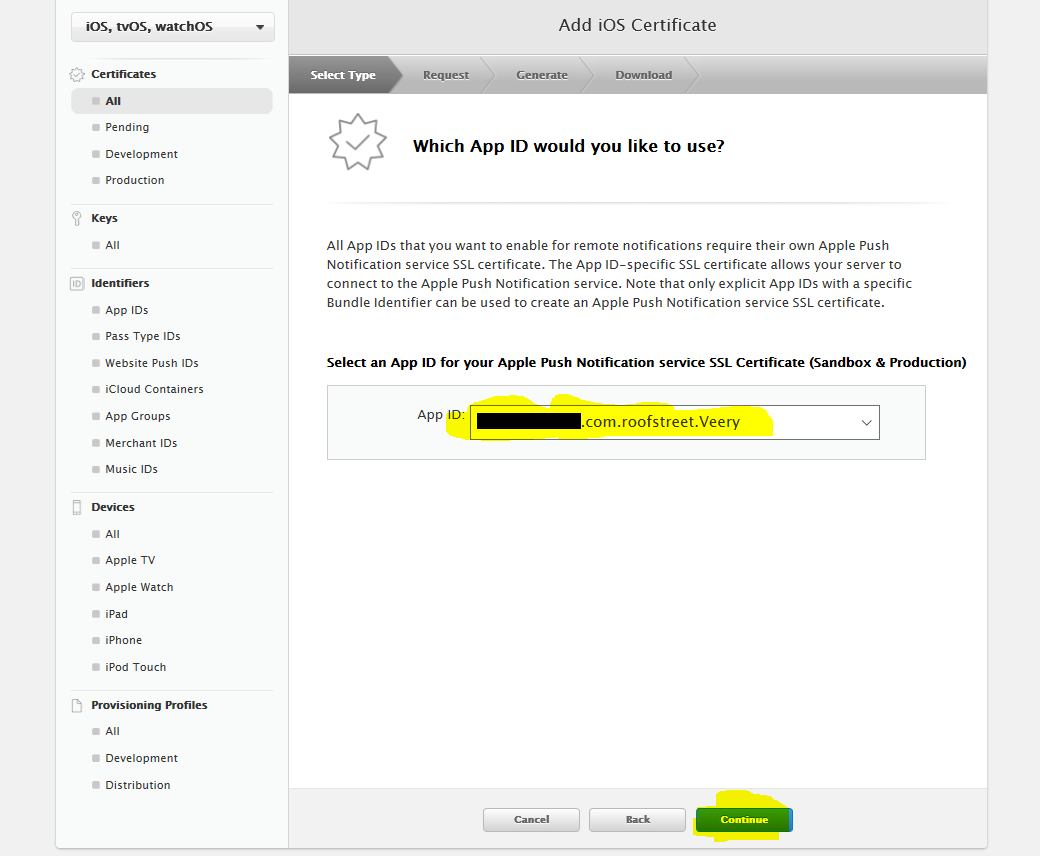
- Then you will have to provide your CSR information as explained.
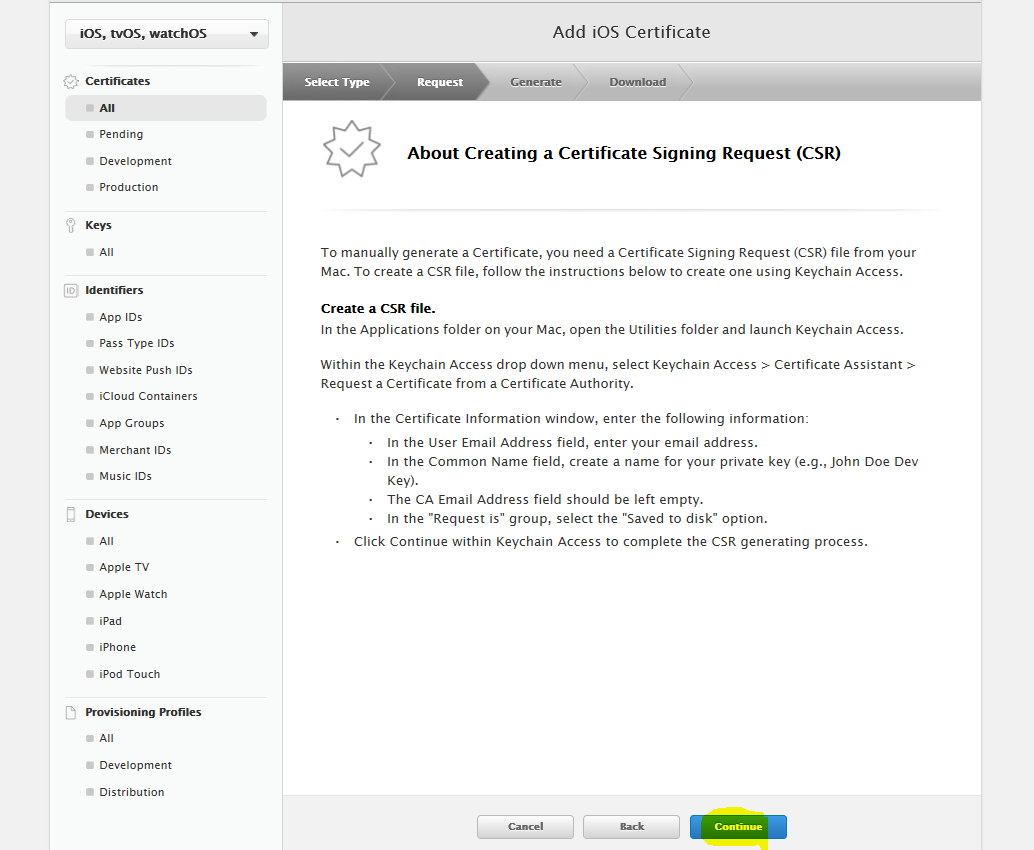
At the end of this procedure, you will save a P12 file encrypted using a passkey. Write down that passkey and save the file as they will be required to request the Veery API Key
iOS information required for the Veery API Key request
The email requesting for an API key must be sent to veery@roofstreet.io and must contain the following information:
| Example Value | |
|---|---|
| Company Name | YourCompany |
| iOS package Name | com.yourcompany.YourApp (case sensitive) |
| Apple Developer TeamID | ABCDEFGH12 |
| APNS auth method | P8 or P12 |
if you choosed P8 :
| Example Value | |
|---|---|
| P8 Key ID | 123ABCDEF0 |
| P8 File | APNsAuthKey_123ABCDEF0.p8 |
if you choosed P12 :
| Example Value | |
|---|---|
| P12 Secret | SupErSeCreT |
| P12 File | APNsAuthKey_123ABCDEF0.p12 |
Veery Developer API Key and Secret
The API access you will receive will contain the following information.
| YOURCOMPANY ACCESS KEY | Where to use in Android Studio | Where to use in XCode for iOS | Value (example) | Purpose |
|---|---|---|---|---|
| CLIENT_ID | AndroidManifest.xml | plist | 00000000-1234-abcd-efbh-1234567890ab | Identify your company within our databases. It will never change. |
| API_KEY | AndroidManifest.xml | plist | abcdef12-0123-4567-890a-bcdef1234567 | Identify a developer allowed to register new phones using it's application |
| API_SECRET | MainActivity.java -> veery.setApiKeySecret(...) | ViewControler.swift -> veery.setApiKeySecret(...) | SuPeRScrET12345789GhJ | You are the only person having this. If it is compromised, please request a new API Key |
These will be used in the next steps of the Veery integration.